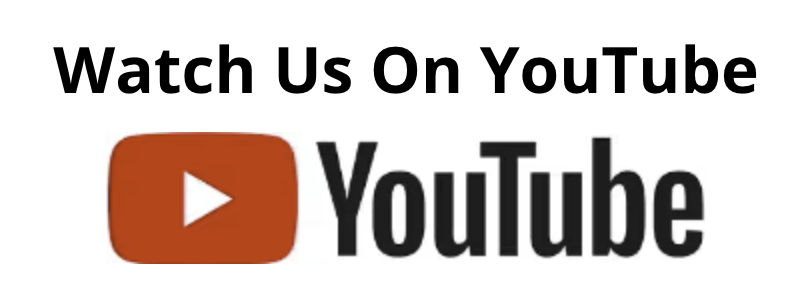The Ultimate Guide to Elevating Your Security with the Ideal Security Camera System
In an age where uncertainty looms larger than ever, safeguarding our home and business premises has become imperative. One of the most effective defenses? The strategic integration of a security camera system. This blog offers an in-depth look at selecting and setting up a security camera system that perfectly aligns with your individual requirements, ensuring your peace of mind is uncompromised.
Choosing the Perfect Security Camera System: A Priority
The journey to bolster your security starts with the realization: not all security camera systems are manufactured equal. The decision on which system to install should be influenced by several critical aspects, such as the dimensions of your property, its specific layout, and the primary security challenges you’re facing. This initial step is foundational in protecting your premises effectively.
Understanding IP Security Camera Technology
What is an IP Security Camera?
An IP (Internet Protocol) security camera transmits and receives data over a network or the internet, unlike traditional analog cameras that require a direct connection to a dedicated recording device. This gives you the flexibility to monitor your property remotely from any internet-connected device.
Benefits Over Analog Cameras
- Higher Quality Images: IP cameras generally offer much higher resolution than analog cameras. This means clearer, more detailed images that are crucial for identifying details in security footage.
- Remote Viewing Capabilities: Since IP cameras are connected to the internet, you can access your camera feed from anywhere, anytime, using a computer, smartphone, or tablet.
- Flexibility and Scalability: Adding new cameras to an IP surveillance system is usually straightforward, allowing for easier system expansion.
- Intelligent Functions: Many IP cameras come with advanced features such as motion detection, line crossing detection, and even facial recognition, enabling more proactive security measures.
Common Use Cases
- Home Security: To monitor entrances, driveways, or other sensitive areas.
- Business Surveillance: For overseeing operations, securing the perimeter, or monitoring restricted areas.
- Remote Property Monitoring: Checking on vacation homes or remote properties without needing to be there physically.
Key Components of an IP Security Camera System
- Cameras: The “eyes” of your system. They can vary widely in terms of resolution, field of view, low-light capabilities, and more. As imagined, cameras are extremely important for an effective system.
- Networking Equipment: Includes routers, switches, and possibly additional Wi-Fi extenders or wireless access points to ensure a robust network that can handle the data load of your IP cameras.
- Recording Solution: While IP cameras don’t need a local recording device, you’ll need some form of recording solution, whether it’s cloud-based or a local Network Video Recorder (NVR).
- Cables and Accessories: For wired setups, you’ll need Ethernet cables to connect your IP cameras to your network. Power over Ethernet (PoE) solutions can streamline installation by carrying power and data over a single cable.
Choosing the Right System
Your choice should be influenced by your specific needs:
- Resolution: For identifying small details, opt for a higher resolution.
- Field of View: Wider areas require cameras with a larger field of view.
- Night Vision: Crucial for 24/7 monitoring in all lighting conditions.
- Indoor vs. Outdoor: Outdoor cameras should have weatherproof ratings.
Planning Your Installation
Before purchasing any equipment, carefully plan your camera positions to cover key areas, considering potential obstacles and lighting conditions. Drafting a simple diagram of your property can help visualize coverage areas and identify any blind spots.
Exercises
- Identify Key Areas: Look around your property and list at least five areas you’d like to monitor with your IP cameras. Consider why each area is important.
- Research IP Cameras: Based on the key areas you’ve identified, research and list three IP cameras that meet the needs of different locations (e.g., front door, parking area, backyard).
Summary
We’ve introduced the fundamentals of IP security camera technology, highlighting the benefits over traditional analog systems, and illustrated common use cases. We’ve also outlined the key components of an IP camera system and provided guidance on choosing the right system for your needs. The forward-looking step involves planning your installation, considering all necessary factors to ensure effective surveillance coverage. This groundwork is essential not only for newcomers but also for those expanding their knowledge in home or business security. By understanding these basics, you’re now better equipped to make informed decisions as you progress through the next modules, focusing on selecting, installing, and maintaining your IP security camera system.
Selecting Your IP Security Camera System
Understanding IP Camera Systems
Before diving into the specifics of selecting your IP security camera system, it’s essential to get a grip on what makes these systems invaluable tools for home and business security. An IP, or Internet Protocol, camera system operates over the internet or a local network, allowing for live remote viewing, recording, and management of footage from anywhere in the world. This flexibility and accessibility make IP cameras a go-to choice for modern surveillance needs.
Key Factors to Consider
1. Camera Resolution
Resolution is a critical factor as it determines the clarity and detail of the footage captured by your camera. Typically measured in pixels, higher resolution cameras can capture more detailed images, making it easier to identify faces or license plates. For most home security needs, 1080p (Full HD resolution) offers a good balance between quality and bandwidth usage, but 4K cameras are becoming more accessible for those requiring higher-detail surveillance.
2. Field of View (FoV)
The FoV of a camera describes how wide an area it can cover. Cameras with a broader field of view cover more area but may offer less detail at a distance, while those with a narrower FoV might provide more detail but in a smaller area. Deciding between a wide or tight FoV depends on the specific area you wish to surveil – a larger FoV for open areas like backyards, and a narrower one for points of entry or specific items.
3. Night Vision Capabilities
Most nefarious activities or security breaches occur under the veil of darkness, making night vision an indispensable feature for surveillance cameras. There are two main types: infrared (IR) night vision, which relies on IR LEDs to illuminate the area in front of the camera, and color night vision, enhanced by additional lighting in the camera’s environment. Evaluate the typical lighting conditions of your surveillance area to select the appropriate night vision capability.
4. Camera Types
- Dome Cameras: Well-suited for indoor and outdoor use, dome cameras are named for their dome-shaped housing, designed to make the camera direction ambiguous.
- Bullet Cameras: Ideal for outdoor use due to their long, cylindrical shape and protective casings, bullet cameras are noticeable and can deter potential intruders.
- PTZ (Pan-Tilt-Zoom) Cameras: PTZ cameras allow remote directional and zoom control, providing flexibility in monitoring large areas and following subjects.
- Wireless vs. Wired: While wired connections offer stability, wireless cameras provide flexibility in placement and ease of installation. Your choice here will impact both the installation process and how you manage your system.
Environmental Considerations
Weather Resistance
Outdoor cameras should have a suitable enclosure rating (e.g., IP67) to withstand various weather conditions, from rain and snow to dust and extreme temperatures. Ensure the cameras are rated for the specific environmental conditions they will face.
Vandal Resistance
If your cameras are to be installed in areas accessible or visible to the public, consider cameras with vandal-resistant features like toughened enclosures to protect against tampering or damage.
Connectivity and Storage Options
Local vs. Cloud Storage
Decide whether you prefer storing footage locally on microSD cards or NVR/DVR systems, or using cloud storage solutions, which often come with a subscription fee but offer off-site storage of footage, adding an extra layer of security.
Connectivity
Ensure the cameras you select are compatible with your existing network setup (Wi-Fi frequencies, bandwidth availability) and check if they support Power over Ethernet (PoE) for streamlined installation and power supply.
Summary
Selecting the right IP security camera system involves carefully balancing a variety of factors, including camera type, resolution, field of view, and environmental considerations against your specific surveillance needs and conditions. Whether monitoring a small, enclosed space or a large, open area, understanding these factors allows you to choose a system that provides the best coverage and clarity for your security requirements. By engaging with these considerations and exercises, you’re well on your way to making an informed decision that ensures your property is watched over with the right balance of technology and tactical planning.
Module 3: Essential Tools and Materials for Installation
Choosing Your Tools Wisely
When it comes to installing your security camera system, having the right tools and materials at your disposal is crucial for a smooth and successful setup. This section is designed to guide you through selecting the necessary equipment, ensuring you’re well-prepared for the installation process.
Basic Tools for Installation
- Drill and Drill Bits: A power drill is essential for mounting your cameras. Drill bits should be chosen based on the material you’re drilling into, such as wood, brick, or concrete.
- Screwdriver Set: Various screw types might be used in camera mounting kits, so a complete set of screwdrivers (including Phillips and flat-head) will prove handy.
- Ladder: To reach higher installation points safely, a sturdy ladder that can extend is necessary.
- Wire Cutters and Strippers: For customizing cable lengths and preparing wires for connections.
- Fishing Tape or Rods: Essential for pulling cables through walls, ceilings, or tight spaces.
- Ethernet Crimping Tool: If you’re making your own Ethernet cables, a crimping tool is used to attach RJ45 connectors.
- Pencil and Tape Measure: For marking drill points accurately and measuring the distance between camera locations and the network video recorder (NVR) or router.
[embedded content]
Materials and Supplies
- Ethernet Cables (Cat5e or Cat6): These cables connect your IP cameras to your network. It’s wise to opt for high-quality, outdoor-rated cables if routing them outside.
- Mounting Hardware: This usually comes with your cameras but having extra screws, wall anchors, and mounting brackets can save a trip to the store.
- Conduit or Cable Guards: Protect your cables from the elements and potential tampering by housing them in conduit or with cable guards, especially for outdoor installations.
- Weatherproofing Supplies: Silicone sealant can help waterproof any outdoor camera connections, while foam gaskets can protect against moisture for conduit entry points.
Advanced Equipment for Professional Results
If you’re looking to achieve a more polished installation or need to tackle complex setups, consider the following advanced tools:
- Cable Tester: To ensure each cable is correctly wired and functioning before full system integration.
- Network Switch or PoE (Power over Ethernet) Injector: These devices can be essential if your router does not have enough ports or lacks PoE functionality, providing power to the cameras over the same cable used for network connection.
- NAS (Network Attached Storage): For larger installations, a NAS can provide additional storage capacity for video recordings beyond what’s available in your NVR.
Safety Gear
Never overlook the importance of safety during installation. Basic safety equipment includes:
- Safety Glasses: Protect your eyes from debris, especially when drilling overhead.
- Gloves: A good pair of work gloves can protect your hands from sharp edges and the strain of pulling cables.
- Dust Mask: Particularly useful if you’re working in dusty attic spaces or cutting into drywall.
Understanding Your Workspace
Indoor vs. Outdoor Considerations
When planning your installation, it’s critical to differentiate the needs between indoor and outdoor setups. Outdoor installations require weatherproof materials and possibly more robust tools. For example, a hammer drill might be necessary for mounting cameras on brick or concrete surfaces.
Navigating Cabling Pathways
The path your cables will take from the camera to the network interface can be complex. Understanding the structure of your building aids in planning the most efficient routes while minimizing exposure and interference.
Connecting Your Installation to the Bigger Picture
Remember, installing your IP security cameras is just one part of the larger surveillance system setup. The quality of your installation impacts the overall effectiveness, reliability, and longevity of your security solution. By carefully choosing the right tools and materials and following best practices, you’re setting yourself up for a successful installation that enhances your property’s security posture.
As you move forward with your installation, keep in mind how each camera’s placement and the stability of your network configuration (covered in following modules) play into the overall functionality of your security system. Each element from this module supports those future steps, ensuring a cohesive and robust setup.
By now, you should have a solid understanding of the essential tools and materials required for IP security camera installation, along with the importance of safety and planning. With this foundation, you’re well-prepared to embark on the practical aspects of the installation process, setting the stage for the more technical aspects covered in the subsequent modules.
Module 4: Planning Your Camera Layout and Installation
Introduction to Camera Layout Planning
When setting up an IP security camera system, effectively planning your camera layout is crucial for ensuring comprehensive coverage of your property. This involves considering several factors like surveillance area coverage, lighting conditions, and avoiding potential blind spots. In this module, you’ll learn how to sketch a layout plan that maximizes the efficiency of your camera installation, ensuring no key areas are left uncovered.
Understanding Coverage Areas
Key Locations to Monitor
- Entrances and Exits: These are critical areas, including front and back doors, as well as garage doors. Cameras here help monitor anyone entering or leaving the premises.
- Windows: Particularly those on the ground floor or accessible from a flat roof, as they can be potential entry points for intruders.
- Driveways and Paths: These areas can provide insights on vehicles and individuals approaching your property.
- Secluded Areas: Any obscured or hidden regions around your property where an intruder could attempt to hide or force entry should be monitored.
Determining Camera Angles
The angle at which cameras are placed affects the field of view and the quality of surveillance footage. A camera installed too high might cover a wide area but could miss crucial details, while a camera placed too low may capture detailed images but has a reduced field of view. A rule of thumb is to position cameras at an angle that balances between these two aspects, providing both a comprehensive view and detail.
Lighting Considerations
Proper lighting is essential for capturing clear video footage. Here are a few tips to enhance camera effectiveness with lighting:
- Avoid Backlighting: Position cameras away from direct light sources to prevent backlighting, which can silhouette figures and obscure details.
- Use IR Cameras for Low Light: For areas with poor lighting, consider using cameras with infrared (IR) capabilities to ensure you capture clear footage, even in the dark.
Sketching a Layout Plan
Tools Needed
- Graph paper or layout software
- Tape measure
- Photos of the surveillance areas
Steps to Create Your Plan
- Measure Your Property: Obtain or create a scale drawing of your property, including buildings, paths, and significant landscape features.
- Mark Key Areas: Highlight the locations identified earlier as critical to monitor.
- Determine Camera Positions: For each key area, mark the best positions for cameras, considering the field of view, camera angles, and lighting. Remember to consider the ease of cable installation or ensure Wi-Fi coverage if using wireless cameras.
- Account for Obstructions: Note any potential obstructions like trees or decorations that might block the camera view. Plan to either move the obstruction or adjust the camera position.
- Review and Revise: Consider potential blind spots or areas that could be better served by a different type of camera. Adjust your layout accordingly.
Avoiding Common Mistakes
- Over-reliance on Wide-Angle Lenses: While they cover more area, wide-angle lenses might not capture clear facial details. Use them judiciously.
- Ignoring Elevation Changes: Areas on hills or steps might require different positioning to maintain a useful field of view.
- Forgetting about Privacy: Be mindful of areas where neighbors or passersby could have an expectation of privacy. Avoid pointing cameras directly at these areas.
Assessments
- Identify Blind Spots: Using your layout plan, identify any potential blind spots that might exist and think about how you could adjust your layout to cover these areas.
- Camera Angle Adjustment: Choose three locations in your plan and consider how adjusting the camera angle or position might improve surveillance coverage.
- Integration with Other Modules: Reflect on how your layout plan will require inputs from other modules, such as choosing the right type of cameras (Module 2) and understanding network requirements (Module 6).
Conclusion
Effective planning of your camera layout and installation is a pivotal step in setting up an IP security camera system. By taking into consideration the unique aspects of your property, such as key areas that need monitoring, potential blind spots, and lighting conditions, you can create a comprehensive surveillance system that enhances the security of your home or business. Remember, the goal is not just to install cameras but to do so in a way that maximizes coverage and deters potential intruders while respecting privacy laws and norms.
Choosing the Right Location
One of the first steps in installing your IP security cameras is choosing the optimal locations around your property. Consider points of entry, high-traffic areas, and any spots that are particularly vulnerable or have been previously targeted. Aim to position your cameras so they provide a clear view while also being somewhat discreet and out of reach to prevent tampering.
- Exterior Entrances: Focus on front and back doors, garage doors, and side gates. Cameras should be placed at a height that captures faces rather than the tops of heads, typically about 9 feet off the ground.
- Interior Cameras: For monitoring inside, place cameras in high-traffic areas like living rooms and hallways. Ensure they’re positioned to avoid capturing the interior of spaces that expect privacy, such as bathrooms and bedrooms, to respect everyone’s privacy.
- Perimeter Coverage: Consider wide-angle cameras on the corners of your buildings to cover the perimeter, ensuring there are no blind spots where intruders could hide.
Mounting Your Cameras
Once you’ve determined the best locations, it’s time to mount your cameras. Follow these steps to ensure your cameras are securely installed:
- Mark the Mounting Spot: Hold the mounting bracket against the wall or ceiling where you’ve decided to install the camera and use a pencil to mark the screw holes.
- Drill Pilot Holes: Using a power drill, drill small pilot holes where you’ve marked for screws. For brick, concrete, or stucco surfaces, you may need to use a masonry bit and wall plugs.
- Attach the Mounting Bracket: Align the bracket with the pilot holes and secure it with screws. For outdoor cameras, ensure the bracket is firmly attached to withstand weather conditions.
- Position the Camera: Once the bracket is in place, attach your camera and adjust it to the desired angle. Make sure it’s pointed in a way that maximizes the area of surveillance.
- Waterproofing: For outdoor installations, ensure any gaps around the camera are sealed to prevent water ingress. Use silicone sealant around the edges of the camera where it meets the wall or bracket.
Running Cables
The next step is to run the necessary power and data cables to your cameras, considering the most efficient and aesthetically pleasing routes.
- Concealing Cables: Whenever possible, run cables through walls, attics, or along baseboards to keep them hidden and protected. Use cable clips to secure them in place and consider conduit or cable trunking for exterior runs to shield them from weather and tampering.
- Power Source: For cameras that are not PoE (Power over Ethernet), you’ll need to ensure there’s access to a power source. Running cables to a power outlet may require the assistance of an electrician to comply with local building and electrical codes.
- Connecting to the Network: For PoE cameras, you’ll only need to run a single Ethernet cable from each camera back to a PoE switch. Ensure your network infrastructure (router and switches) supports the bandwidth required for all your cameras.
Testing the Camera Setup
Before finalizing the installation, it’s crucial to test your camera setup to ensure everything is working correctly.
- Image Quality: Check the live feed from each camera to assess the image quality. Make adjustments to the camera angle and settings as needed to optimize the view.
- Connectivity: Verify that each camera is correctly connected to your network and that you can access the live feed remotely. This might involve configuring settings in your router or on the camera itself.
- Night Vision: Test the camera’s night vision or infrared capabilities in low light conditions to ensure you have 24/7 coverage.
[embedded content]
Security Considerations
- Physical Security of Cameras: Ensure your cameras are mounted securely and in places where they can’t be easily tampered with or covered.
- Data Security: If your cameras are connected to the internet, secure your network with strong passwords, encrypted Wi-Fi, and, if possible, VLANs (Virtual Local Area Networks) to isolate your camera network from other devices.
Troubleshooting Common Issues
- Poor Image Quality: This could be due to incorrect positioning, dirty lenses, or inadequate lighting. Adjust the camera angle, clean the lens, or enhance lighting around the camera.
- Connectivity Issues: Check all physical connections, reboot the camera, and ensure your network settings are correct. If using Wi-Fi, ensure the camera has a strong signal, or consider using a Wi-Fi extender.
- Interference: Other electronic devices, thick walls, or metal obstructions can interfere with wireless signals. Try moving the camera or the router to improve connectivity.
In summary, installing your IP security cameras involves careful planning, from choosing the right locations to mounting the cameras and ensuring the setup is correctly configured and secured. With attention to detail and a bit of patience, you can achieve a robust surveillance system that enhances the security of your home or business. Remember, always respect privacy laws and consider the ethical implications of surveillance.
Understanding IP Cameras and Your Network
What is an IP Camera?
An IP (Internet Protocol) camera is a digital video camera that transmits and receives data over a network. Unlike traditional analog CCTV cameras, IP cameras do not require a local recording device but instead, send and receive data through a network, often the internet.
How IP Cameras Connect to Your Network
IP cameras can be connected to your network in two main ways:
- Wired Connection: This involves using Ethernet cables to connect the camera directly to your router or switch. It’s known for its stability and reliability.
- Wireless Connection: Cameras connect via Wi-Fi, offering more flexibility in terms of placement. However, they may be more prone to interference and security risks.
Importance of a Strong Network
The strength and reliability of your network directly influence the performance of your IP cameras, especially regarding video quality and remote access capabilities.
Planning Your Network Setup
Assessing Your Current Network
Before incorporating IP cameras, it’s crucial to evaluate your current network. Consider if your internet service and hardware (like your modem and router) can support additional devices effectively.
Upgrading Your Network if Necessary
If your network seems insufficient, upgrading your internet plan or networking equipment may be necessary to avoid compromising video streaming and storage quality.
Connecting Your Cameras to the Network
Wired Connection
[embedded content]
- Running Ethernet Cables: Choose the best route for the cables from your cameras to your router, aiming for the shortest and most secure path.
- Connecting to the Router or Switch: Securely connect each camera to your router using Ethernet cables, ensuring stable connections.
Wireless Connection
- Network SSID and Password: Be sure you know your Wi-Fi network’s name and password.
- Connecting via Camera’s Software: Utilize the camera’s software to find and connect to your Wi-Fi network, ensuring the camera is placed where it receives a strong signal.
Configuring IP Addresses
Understanding IP Addresses
Each device, including IP cameras, requires an IP address to interact over the network. These addresses can be static (unchanging) or dynamic (changing with each connection).
Assigning IP Addresses
- DHCP: Most home networks use DHCP, which automatically assigns dynamic IP addresses. This generally suffices for typical setups.
- Static IP Addresses: For larger or more complex systems, assigning static IP addresses to each camera ensures they maintain the same address, simplifying access and management.
Setting Up Remote Viewing
[embedded content]
Port Forwarding
Setting up port forwarding on your router allows you to remotely access your cameras, directing incoming connections to your devices based on the requested port.
Dynamic DNS (DDNS)
If your internet service provides a dynamic IP address, a DDNS service offers a constant domain name that updates with your changing IP. This helps maintain uninterrupted remote access.
Using Manufacturer’s Cloud Service
Many IP cameras offer cloud services for remote viewing. While convenient, it’s crucial to understand any associated costs and privacy implications.
Security Considerations
- Changing Default Passwords: Immediately change any default usernames and passwords to reduce unauthorized access risks.
- Regular Firmware Updates: Updating your camera’s firmware can patch security vulnerabilities, maintaining your system’s integrity.
- Secure Wi-Fi Networks: Ensure your Wi-Fi is secure, using WPA2 encryption or higher, and consider a separate network for your security devices.
Summary
[embedded content]
Properly networking your IP cameras is pivotal to creating an effective and secure surveillance system. From assessing and potentially upgrading your current network, connecting your cameras, assigning IP addresses, to setting up remote access, each step demands careful planning and execution. Always prioritize security by changing default settings, regularly updating firmware, and securing your Wi-Fi network. By mastering these elements, you’ll enhance the safety and security of your home or business environment.
Module 7: System Configuration and Software
Understanding Your IP Camera’s Software Interface
When you’ve reached this point, your cameras are up and securely fixed in their positions, marvelously connected to your network. Now, it’s about turning those silent watchers into your vigilant, digital sentinels. This journey takes us through configuring recording settings, activating motion detection, and efficiently managing video feeds through your IP camera’s software.
Setting Up Recording Options
Recording on Motion Detection
Most IP cameras come with motion detection capabilities. Here’s how to set it up:
- Access the Camera’s Software: Usually through a web interface on your browser or a dedicated app.
- Locate Motion Detection Settings: This might be under ‘Settings’, ‘Events’, or similar.
- Adjust Sensitivity: Start with a medium setting to balance between ignoring small movements, like a leaf falling, and capturing significant ones, like someone approaching your door.
- Select Recording Area: Some cameras allow you to specify which areas within the camera’s view should trigger recording.
- Save Settings: Apply and save your changes.
Scheduled Recording
If you prefer your camera to record at specific times:
- Find the Scheduler: Within the camera’s software, look for a scheduling option.
- Set Time Frames: Choose the days and times you want recording to happen.
- Recording Options: You may have the option to record continuously or triggered by motion during these times.
- Apply Settings: Save your schedule.
Configuring Your Camera’s Network Settings
Local vs. Remote Access
- Local Access: For when you are within the same network. This is simpler and may be the default setting.
- Remote Access: Requires more setup, possibly involving port forwarding and DDNS configuration, as discussed in Module 6.
Using Software for Viewing and Managing Video Feeds
Central Management Software (CMS)
- What is CMS?: Software that allows you to view and manage multiple camera feeds in one place.
- Setting Up: Installation varies, but usually involves downloading the software, adding your cameras by IP address, and configuring views/layouts.
Features to Explore
- Live Viewing: Watch real-time feeds from all your cameras.
- Playback Features: Search and review recorded footage by time and date or event.
- Exporting Footage: How to save and share video clips.
Maintenance and Software Updates
IP camera systems aren’t just ‘set and forget’. Regular maintenance ensures they keep serving you well.
Checking for Firmware Updates
- Access the Manufacturer’s Website: Look for your camera model’s support page.
- Download Firmware: If a newer version than what’s on your camera is available, download it.
- Update Your Camera: Through its software interface, usually under ‘System’ or ‘Maintenance’.
Regular Checks
- Camera Lens Cleaning: Dust and smears can degrade image quality.
- Software Health Check: Periodically check for any errors or alerts in the management software.
Summarizing the Journey: From Installation to Operation
Configuring your IP camera system isn’t just about achieving operational status; it’s an ongoing process of optimization and maintenance. From the initial thrill of mounting and connecting your cameras, we’ve now navigated through the more nuanced aspects of setting them to work effectively for you.
Configuring recording settings ensures you capture the moments that matter, while understanding and using the software interface allows you to manage and review footage with ease. Moreover, keeping your system in top shape with regular updates and maintenance will ensure its longevity and reliability.
Your journey through this module equips you with the knowledge to transition from simply having cameras installed to fully leveraging their capabilities for security and peace of mind. This process, while intricate, is integral in creating a responsive and dependable security system that meets your needs. Remember, the ultimate goal is not just to observe but to protect and inform.
Maintenance Best Practices
Regular Cleaning
One of the simplest but most effective maintenance practices is to regularly clean your camera lenses. Clear lenses ensure high-quality video captures, which are vital for security purposes. Use a microfiber cloth to gently wipe away any dust, spider webs, or other debris.
Software Updates
Manufacturers often release firmware and software updates for IP cameras. These updates can enhance performance, add new features, and fix known security vulnerabilities. Check for updates on the manufacturer’s website or through the camera’s software interface.
[embedded content]
Checking Connections
Over time, connections can become loose, especially in outdoor setups subject to weather changes. Regularly check and secure all wired connections. For wireless setups, ensure your Wi-Fi network is stable and the camera’s signal strength remains strong.
Power Supply Inspections
Ensure the power supply to your cameras is consistent. Interruptions can cause system reboots, which might result in missed recordings. Inspect power cables for damage and consider using uninterruptible power supplies (UPS) for backup during power outages.
Camera Not Powering On
- Check the power source and cables for any signs of damage.
- Ensure the power adapter is correctly connected and the outlet is functioning.
- For PoE (Power over Ethernet) cameras, ensure the network switch or injector is powered on and functioning.
No Video Signal
- Verify the camera is correctly connected to your network.
- For wired connections, check the Ethernet cables and ports for damage.
- For wireless cameras, check Wi-Fi connectivity and signal strength.
- If using a DVR/NVR, ensure it recognizes the camera and is correctly configured.
Poor Video Quality
- Clean the camera lens as dirt or debris might be causing blurriness.
- Adjust the camera settings for optimal performance according to lighting conditions.
- Check network bandwidth; a congested network can affect video quality, especially in high-resolution settings.
Inability to Access Cameras Remotely
- Confirm that your network settings (like port forwarding for remote viewing) are correctly configured.
- Verify your internet service is working and that you’re using the correct login credentials.
- For dynamic IP addresses, ensure your DDNS service is working correctly.
Legal Considerations
Privacy Laws
Before installing any surveillance system, familiarize yourself with local privacy laws. Laws vary widely, but most jurisdictions require you to inform individuals if they are being recorded, especially in public or shared spaces.
Recording Consent
In some areas, audio recording without consent is illegal. If your IP cameras include audio features, consider disabling them or obtaining explicit consent from individuals who might be recorded.
Data Protection
Ensure the footage collected is securely stored and only accessible to authorized individuals. Follow data protection laws relevant to your location, particularly if using cloud storage solutions.
Surveillance Signs
Posting signs indicating surveillance can serve as a deterrent to potential intruders and help comply with legal requirements for notifying people about surveillance activities.
Summary
Maintaining your IP security camera system is crucial for its longevity and effectiveness. Regular cleaning, firmware updates, and connection checks help prevent or quickly resolve many common issues, ensuring your system remains functional and provides the desired security level. Troubleshooting skills are invaluable for diagnosing and fixing problems without needing professional help. Finally, understanding and adhering to legal considerations are essential for responsible and compliant operation of your surveillance system. By following these guidelines, you’ll keep your property secure while respecting privacy and legal boundaries.
To learn more a watch instructional videos view CCTV Security Pros Youtube Channel.